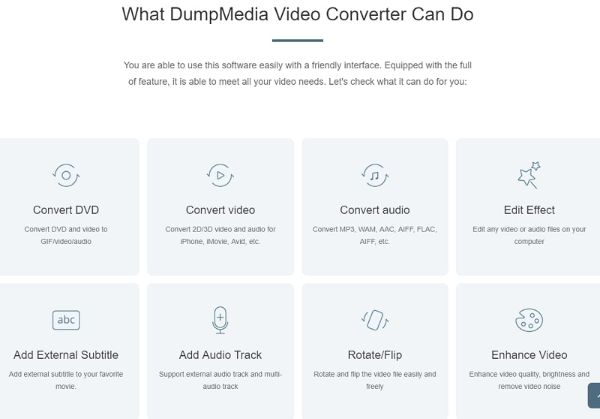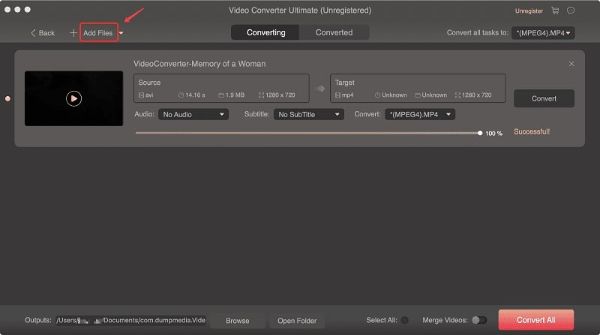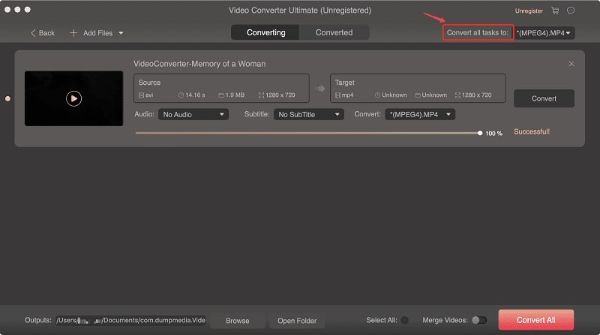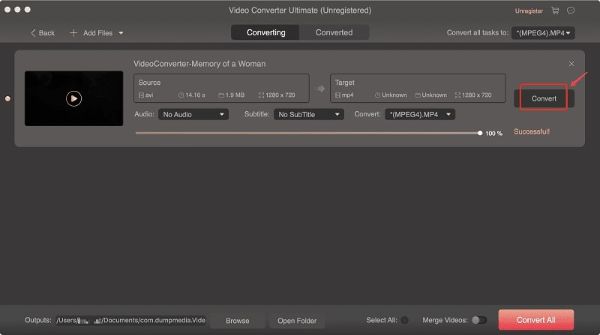This is where video converters come in. They make your life easier by changing the formats of your original video files into ones that you can play on any of your devices using your preferred video players. In this article, we will give you a review of one of our most recommended video converter tools – DumpMedia Video Converter. This software is not only a video converter but is also an editor to help you enhance your videos even more. So without any further ado, let us now start with our discussion.
Part 1. What is DumpMedia Video Converter?
DumpMedia Video Converter is a powerful tool you can use to convert your videos into any format you want with minimal quality loss at ultra-high conversion speeds. It is an all-in-one converter, downloader, editor, and player for videos. It offers a simple and friendly user interface to give its users more convenient usage. Below are the things you can do with DumpMedia Video Converter.
Supported Input Formats
Audio Formats
○ AIFF, AAC, CUE, FLAC, MP3, MP2, M4A, APE, OGG, RA, RAM, WMA, AC3, AU, WAV, etc.
HD Video Formats
○ MP4, MOV, MPG, MPEG, WMV, TS, MTS, TRP, M3TS, TP, etc.
SD Video Formats
○ 3GP, 3G2, DV, DIF, AVI, FLV, SWF, MOD, MJPG, F4V, MJPEG, MKV, MPEG, MPEG2, MPG, VOB, DAT, M4V, MPV, MP4, QT, MOV, RMVB, TOD, RM, TS, TRP, WMV, TP, ASF, etc.
DVD Formats
○ Home DVD
Supported Output Formats
Audio Formats
○ AAC, AC3, AMR, AU, AIFF, FLAC, M4A, MP2, MP3, MKA, OGG, WMA, WAV
HD Video Formats
○ H.264/MPEG-4 AVC, ASF, MKV, AVI, MOV, MPG, WMV, MP4, TS, WebM
SD Video Formats
○ MPEG-4, MPG, MPEG-2, MPEG-1, H.264/MPEG-4 AVC, H.264, DivX, XviD, FLV, MP4, AVI, M4V, MKV, 3GP, 3G2, MOV, MTV, SWF, ASF, DPG, WMV, TS, DV, AMV, VOB, WebM
3D Video Formats
○ Side by Side MP4 3D, Side by Side MKV 3D, Side by Side TS 3D, Side by Side AVI 3D, Side by Side FLV 3D, Top & Bottom MP4 3D, Top & Bottom MKV 3D, Top & Bottom TS 3D, Top & Bottom AVI 3D, Top & Bottom FLV 3D, Anaglyph MP4 3D, Anaglyph MKV 3D, Anaglyph TS 3D, Anaglyph AVI 3D, Anaglyph FLV 3D
Supported Output Devices
Apple Devices (iPad, iPhone, Apple TV), Samsung, HTC, Huawei, Xiaomi, Sony, LG, Motorola, Blackberry, Nokia, Archos tablets > Game (PSP, PS4, PS, PS3, PS Vita, WII, XBOX, DS) > TVs (Panasonic TV, Samsung TV, SONY TV, LG TV) > Editing Tools (Avid Media Composer, Final Cut Pro, iMovie, Final Cut Express, Adobe Premiere, Sony Vegas, etc.) > Others (iRiver, PowerPoint, Zune, etc.)
Part 2. Features of DumpMedia Video Converter
#1 Conversion of Audios/Videos in Various Formats
Users can use DumpMedia Video Converter to convert their audio and video files into a lot of formats such as we have listed in the previous section
#2 Enhance the Quality of Your Videos For Improved Visual Experience
Are your videos shaking, overexposed, or too dark? Eliminate these problems with DumpMedia Video Converter. You can improve the quality of your videos by optimizing the contrast and brightness values and upscaling the video resolution from SD to HD to make your video experience more enjoyable.
#3 More Versatile Video Editing – Crop, Rotate, Clip, & Add Watermarks
Adjust video contrast, hue, brightness, volume control, and saturation. > Cut your original videos into smaller sections and crop blank edges from your video files. > Combine multiple videos into a whole single video file. > Insert image watermarks or texts to personalize videos. > Experience real time previews of your edited videos to ensure that you achieve optimal results.
#4 Video Conversion to Formats Compatible With Various Popular Devices
Get rid of incompatibility issues among your devices with DumpMedia Video Converter. The tool includes preset profiles equipped with the highest video quality settings for your mobile devices.
#5 Support For Video Conversion To & From 4K UHD Video
DumpMedia Video Converter supports conversion of 3D and HD/4K UHD videos. Take utmost control of video conversion to and from 480P (SD), 720P (HD), 1080P (FHD), and 4K (UHD). What’s more, users can rip their homemade DVDs to MP4 format.
#6 Ultra-High Video Conversion Speed Up to 6X Faster
DumpMedia Video Converter supports Intel HD Graphics, AMD, NVENC, and NVIDIA CUDA hardware acceleration technologies. Thus, giving its users up to 6x faster video conversion speed compared to normal speeds without quality loss.
Part 3. Installation Requirements for DumpMedia Video Converter
Below are the installation requirements for DumpMedia Video Converter.
Operating System
○ Windows 7/8/10//XP/Vista (SP2 or later)
Processor
○ 1.2GHz AMD or Intel CPU, or later
RAM
○ 1G RAM or higher
Other Requirements
○ MacBook, MacBook Pro, MacBook Air, iMac Pro, iMac, Mac Mini, Mac Pro.
Part 4. How Do You Use DumpMedia Video Converter?
To convert your desired videos to your preferred format, just follow the step-by-step guide below. Below are the more detailed steps of the conversion process.
Step 1. Download, Open DumpMedia Video Converter, & Import Your Files
Download DumpMedia Video Converter for free to have a try. Then, open the software on your computer. Import your files to the application by clicking Add Files or you can drag and drop them into the interface.
Step 2. Select an Output Format & Destination Location
Choose an output format from the Convert all tasks to section. Click Browse to select a destination folder.
Step 3. Start the Conversion Process
Click Convert to begin the conversion process. Tap Open Folder to preview your converted videos.
Part 5. Wrapping it Up
DumpMedia Video Converter is a very useful tool you can use not only for converting your videos to make them playable on your devices but also to enhance the video quality. Don’t worry about finding a reliable video converter tool anymore because you will surely be satisfied with the many features offered by DumpMedia Converter Tool. If you have any other questions about this tool, feel free to leave your comments below.